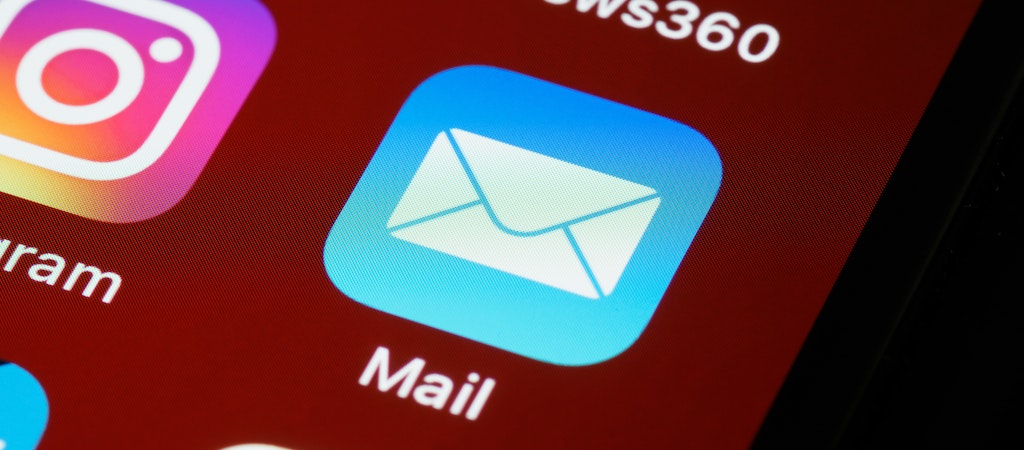
Where Are Windows Live Mail Contacts Stored?
Windows Live Mail contacts are stored in a set of Windows Data files that can be found in the following location: C:\Users\USERNAME\App Data\Local\Microsoft\Windows Live Contacts. These folders contain .contact files (one for each contact) which you can back up or move to another computer. To open them, simply double-click the file, and it will open in the program.
It is important to remember that if you have Outlook installed on your computer, your contacts may be stored in Outlook instead of Windows Live Mail. Thus, you might need to export Windows Live Mail to Outlook if you are using it. To check for this:
• Open Outlook and go to File > Open & Export > Import/Export.
• Then select Export to a file and select Comma Separated Values (Windows).
• This will save all of your contacts in a .csv file that can be opened in Microsoft Excel or other programs.
The information in this article will help you understand where Windows Live Mail contacts are stored, as well as how to export them to Outlook. With the right tools and knowledge, you can easily move your data to another computer or program.
How to Export Windows Live Mail Contacts to Outlook?
Exporting Windows Live Mail contacts to Outlook is relatively simple. First, open the program and select Contacts from the left-hand side. Then click the Export button in the ribbon at the top of the window and choose CSV (Comma Separated Values). Once you have saved your file, launch Outlook and go to File > Open & Export > Import/Export. Select Import from another program or file and select Comma Separated Values (Windows). Then you will be able to select the file that was exported from Windows Live Mail and import it into Outlook. After the contacts have been imported, they will be available in the Outlook Contacts folder and can be used in emails, calendar events, and other Outlook functions.
How to Back Up Your Windows Live Mail Contacts?
Backing up your Windows Live Mail contacts is a simple process. Especially now that you know where does Windows Live Mail store emails. First, open the program and select Contacts from the left-hand side. Then click the Export button in the ribbon at the top of the window and choose CSV (Comma Separated Values). Once you have saved your file, you can store it on an external drive or in an online storage account such as Dropbox or Google Drive. This will ensure that your data is always safe and available should you ever need to access it again.
Finally, if you ever need to restore your Windows Live Mail contacts from a backup file, simply select the import option from the ribbon at the top of the program and select the saved file. This will restore all of your data, allowing you to have access to it once again.
With these steps, you can keep your Windows Live Mail contacts safe and secure while ensuring that they are always available in case you need them. By taking a few simple precautions, you can ensure that all of your important contact information is kept safe and secure.
Export to Business Card (.VCF) Files
As an added bonus, Windows Live Mail also allows you to export your contacts as .vcf files. This is a business card format file that can be used in many other programs and is especially useful when transferring contacts to another computer or program. To do this, simply select the Export option from the ribbon at the top of the program and select Business Card (.VCF). Once you have saved the file, it can be imported into other programs such as Outlook and Google Contacts.
In Conclusion
You can quickly export your Windows Live Mail contacts to a number of different formats by following these instructions. This will ensure that all of your essential contact information is maintained safely and securely. This page contains all the information that you need to get started, regardless of whether you are backing up your data or transferring it to a different software.
Daily Newsletter
Subscribe to Jebiga for a dose of the best in gear, design, rides, tech and adventure.






